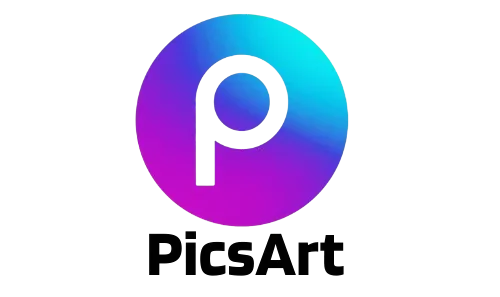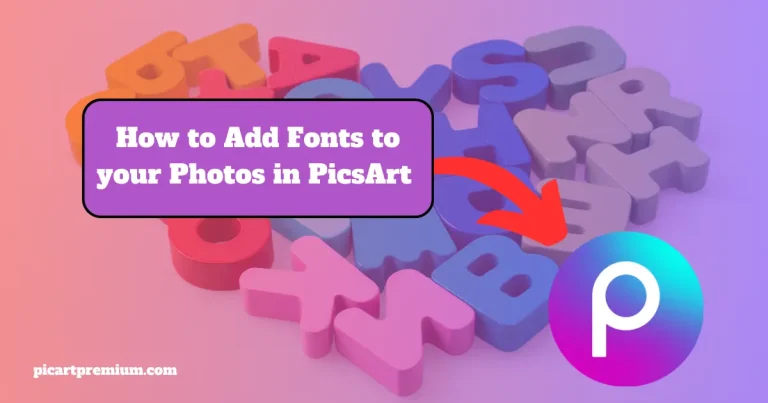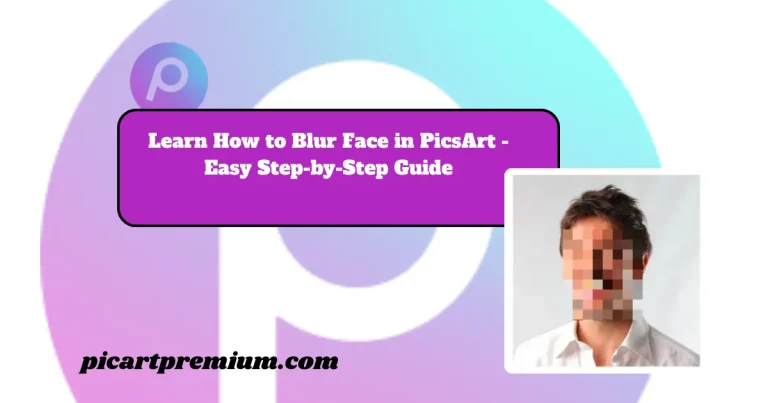Learn How to Change Background in PicsArt – Step-by-Step Guide

Did you ever take a photo on a special occasion and later realize that the shot is perfect but the background looks unpleasant? And now you feel hesitant to share the picture on social media. Or if you have your own e-commerce store and are not satisfied with the background of your product.
So in the article, I am going to solve your problem. While using the PicsArt app you can easily change the Background of any photographs or any product. So get ready to improve your photos with a special background. Today I will explain in detail how to change Background in picsArt by using a simple technique.
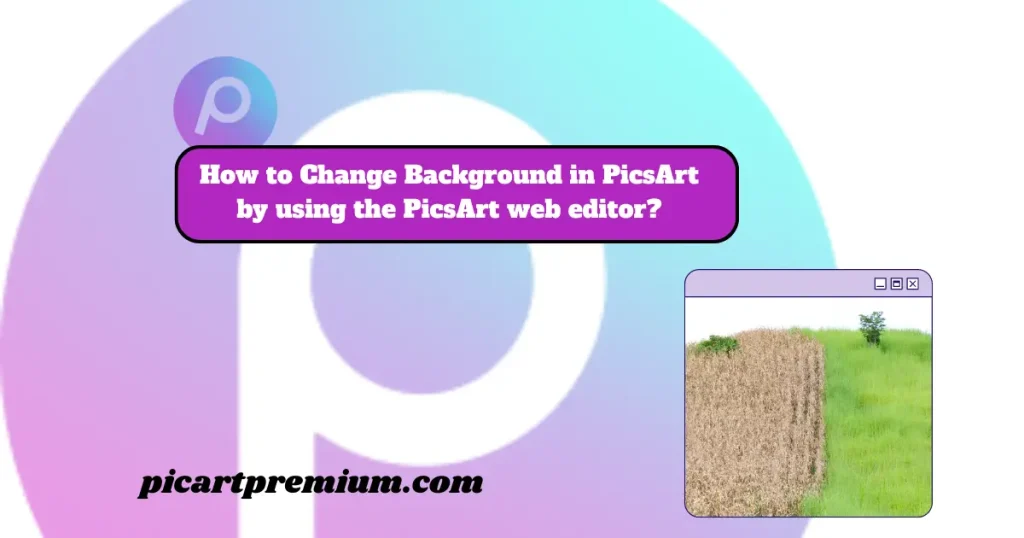
How to Change Background in PicsArt by using the PicsArt web editor?
Following are the steps you can use to change the background of the photos easily.
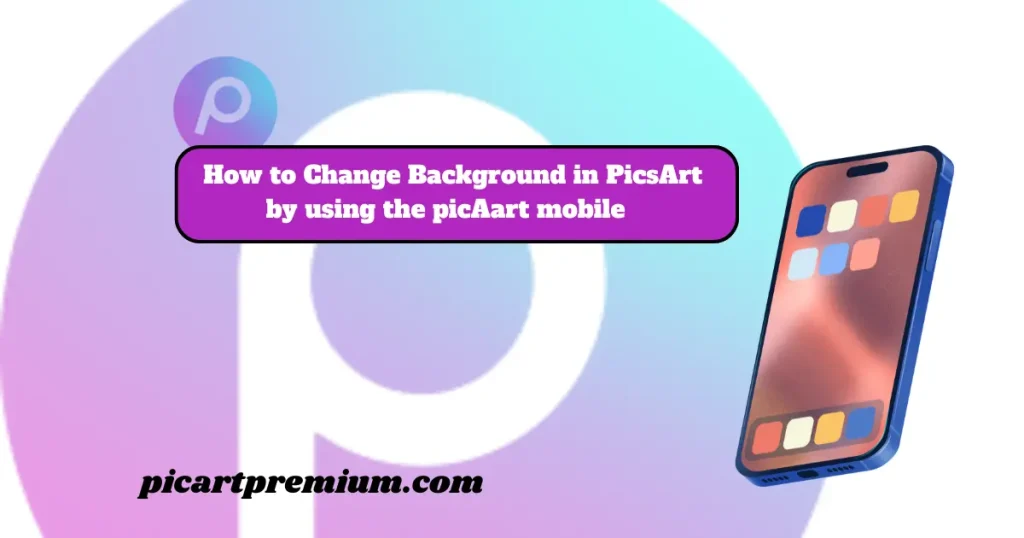
How to Change Background in PicsArt by using the picsArt mobile app?
Step 1 open the picsart app on the mobile phone click on the ( + )button and select the photo which you can change the background.
Step 2 Now click on the BG button, so after a few seconds you will see the picture with a plain background.
Step 3 Now tap on the background button. if you want to add color to the background, select the color, You can also pick color gradients to increase enhancement in your image.
Step 4 After clicking on the background you have multiple options for a better background of the shot So now explore it.
Step 5 once you are satesfy then save the photo.
Additional Tips to Create Better Background
Making several adjustments in the background can add a special touch to your image. Here, I will explain how to use the perfect combination of filters and other effects to improve the quality of your picture with you.
Adjust the Image Settings
You can adjust the Brightness, Contrast, Saturation, and more settings that alter your image into a better look.
Add Some Special Effects
In the Picsart app, you have different types of unique effects such as background blur, ,bokeh, Tilt-Shift Blur, face blur, radial effect, and many more which you can use to enhance your images.
Add some filters
Picsart allows the user multiple types of filters which they can use to modify their images. And after applying you can even adjust the density of the filters.
Add Trending Design and Pattern
PicsArt software allows users a wide range of designs and patterns that can be added around different overlays that show your creativity.
Blurring of Background
Now a days pictures with blurred backgrounds look professional. So with the help of Picsart, you can even blur the background of the images.
Conclusion
Now it is time to conclude our discussion. In the above article, you understand how to change the background in PicsArt. PicsArt provides straightforward ways to change the background of any photo. It also has many other tools to adjust the settings, improve the Picture quality, and give you a more suitable version of your image.